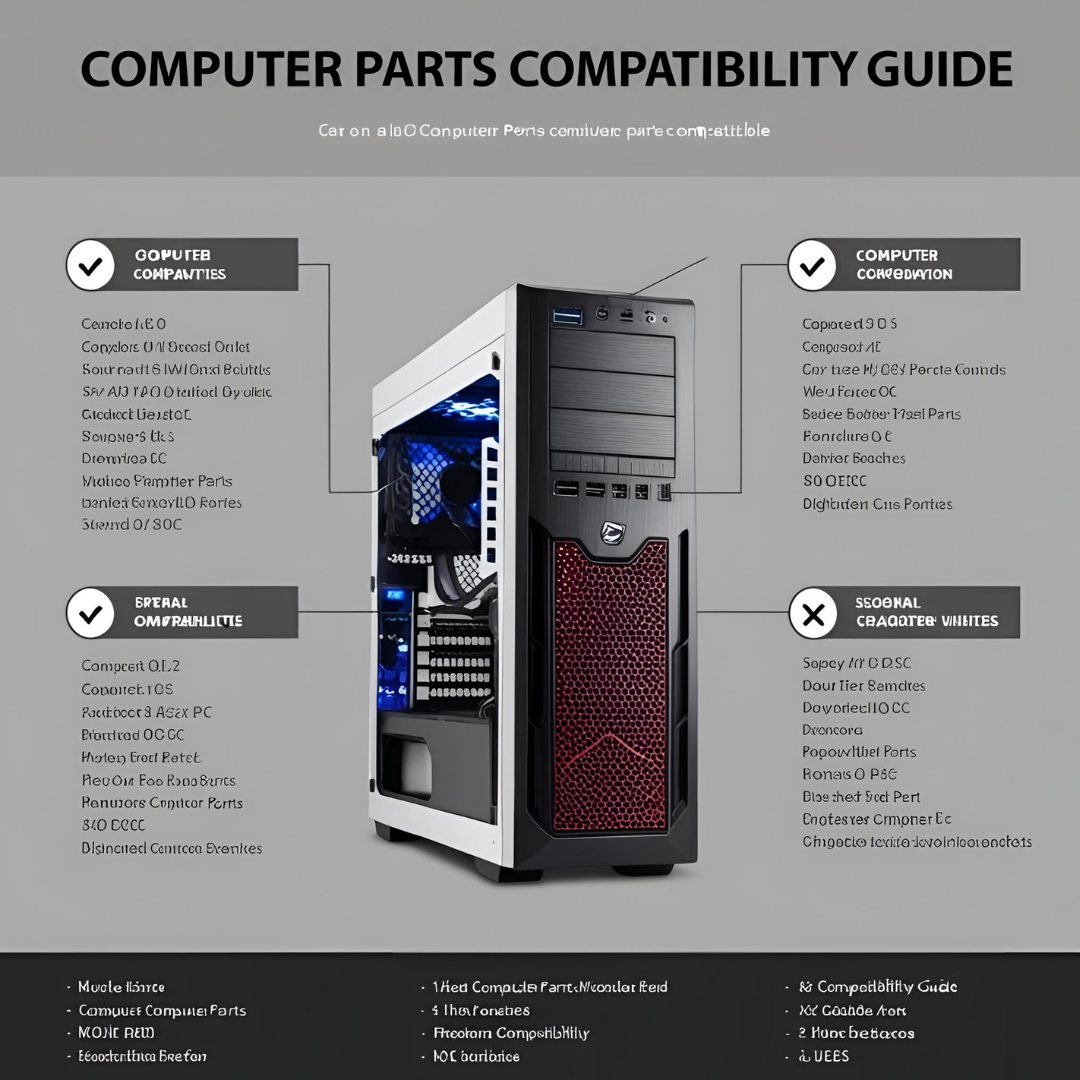When building or upgrading a computer, ensuring that all the components are compatible is crucial. Compatibility issues can lead to performance problems, system instability, or even hardware failure. Understanding how the different parts of a PC work together can help you avoid these issues and create a system that runs efficiently.
This guide will walk you through the essential considerations for choosing compatible PC components, ensuring that all the pieces fit together seamlessly. We will cover the most important components of a PC, including the motherboard, CPU, RAM, GPU, power supply, storage devices, and more.
1. Choosing the Right Motherboard
The motherboard is the central hub of your computer, where all the other components connect. It’s critical to select a motherboard that is compatible with the other parts of your system. Compatibility issues with the motherboard can prevent your PC from running properly or cause hardware failure.
Compatibility with the CPU (Processor)
The first factor to consider when selecting a motherboard is its compatibility with the CPU (central processing unit). Motherboards and CPUs are designed with specific sockets, and the socket type of the motherboard must match the socket type of the processor.
- Intel: Intel processors typically use LGA (Land Grid Array) sockets, with different sockets for different generations. For example, LGA 1200 supports Intel’s 10th and 11th Gen Core processors, while LGA 1700 is used for Intel’s 12th Gen Alder Lake CPUs. Ensure that the motherboard’s socket is compatible with your processor’s generation.
- AMD: AMD processors, especially the Ryzen series, use the AM4 socket for most of their models. The AM4 socket has supported multiple generations of Ryzen chips, which means it offers great compatibility across different processors.
Motherboard Chipset
The chipset on the motherboard controls how the CPU communicates with the rest of the system, including RAM, storage, and expansion cards. Different chipsets offer different features, such as support for overclocking, multi-GPU setups, and more.
- Intel: Intel chipsets such as Z590, B560, and H570 are designed to offer various features. The Z-series chipsets (e.g., Z590) support overclocking and high-end features, while the B-series chipsets (e.g., B560) offer a more budget-friendly solution for those who don’t need extreme performance.
- AMD: AMD offers B550, X570, and A520 chipsets for its Ryzen processors. The X570 chipset supports PCIe 4.0, which is important for high-speed SSDs and GPUs, while the B550 chipset offers a more affordable alternative for mid-range users.
Form Factor
Motherboards come in different form factors, such as ATX, Micro ATX, and Mini ITX. The form factor determines the size of the motherboard and affects how many components you can install in the case.
- ATX: The standard size for most builds, ATX motherboards provide plenty of room for expansion cards, RAM, and cooling solutions.
- Micro ATX: A smaller option that offers fewer expansion slots but is still suitable for gaming and general-purpose builds.
- Mini ITX: Ideal for compact systems, Mini ITX motherboards are smaller, offering limited expansion but great for space-saving builds.
Tip: Make sure the case you choose supports the form factor of your motherboard. A Mini ITX case will be much smaller than an ATX case, which can accommodate larger components.
2. Memory (RAM) Compatibility
RAM is a vital component for system performance, and ensuring its compatibility with the motherboard is essential for stability and speed.
RAM Type and Speed
First, check if your motherboard supports DDR4 or DDR3 memory (DDR5 is starting to become more common). Motherboards that support DDR4 can handle faster speeds, which will impact performance. For example, if you plan to use 3200 MHz RAM, ensure the motherboard supports that speed.
Capacity and RAM Slots
Most motherboards come with two or four RAM slots, and the number of slots will impact how much RAM you can install. If you’re aiming for 16GB, 32GB, or more, check the motherboard’s specifications to ensure it supports the amount of memory you intend to install.
- Dual Channel: Many motherboards support dual-channel memory, which improves performance by using two RAM sticks simultaneously. Be sure to install matching RAM sticks for optimal performance.
3. Graphics Card (GPU) Compatibility
The GPU (graphics processing unit) is one of the most critical components for gaming and content creation. Ensuring that the GPU is compatible with your motherboard and case is important for both performance and fit.
PCIe Slot Compatibility
Modern GPUs typically use PCIe 3.0 or PCIe 4.0 slots, which are found on most motherboards. When choosing a motherboard, ensure it has a PCIe x16 slot, which is the most common slot for GPUs.
- PCIe 4.0: If you’re using a high-end GPU like the NVIDIA RTX 3000 series or AMD Radeon RX 6000 series, you’ll want a motherboard that supports PCIe 4.0 for faster bandwidth, which is essential for top-tier gaming and content creation performance.
GPU Clearance
Some modern GPUs are quite large, so it’s essential to check the clearance in your case. Make sure the GPU fits comfortably, with enough space for airflow and cooling. Check the GPU’s length and the motherboard’s available PCIe slot positioning.
4. Storage Compatibility
Storage is another crucial consideration for a PC build. The two main types of storage devices are HDDs (hard disk drives) and SSDs (solid-state drives), with M.2 SSDs becoming increasingly popular for their speed and size.
SATA Ports and M.2 Slots
Ensure your motherboard has enough SATA ports to accommodate your storage needs. Most motherboards support SATA III, but some offer additional M.2 slots for faster storage. If you’re opting for an M.2 SSD, make sure the motherboard supports the appropriate PCIe or SATA interface for the drive.
- PCIe 4.0/3.0 M.2 SSDs: If you’re planning to use an M.2 NVMe SSD for faster read and write speeds, ensure the motherboard supports the required PCIe lanes, especially for PCIe 4.0 drives.
RAID Configuration
If you plan to use multiple drives in a RAID configuration for data redundancy or improved performance, make sure the motherboard supports RAID setups. Some motherboards come with built-in RAID support for both HDDs and SSDs.
5. Power Supply (PSU) Compatibility
The power supply unit (PSU) is responsible for delivering power to your system. It’s essential to select a PSU that provides enough wattage to support all your components, especially if you have power-hungry components like a high-end GPU.
Wattage Requirements
Use an online PSU calculator to determine the total wattage needed for your build. Consider the wattage requirements of the CPU, GPU, RAM, and other components. Choose a PSU with a higher wattage rating to provide headroom and avoid running the PSU at full load continuously.
Power Connectors
Ensure the PSU has the necessary power connectors for your components. Modern GPUs, for example, may require 8-pin or 6-pin connectors. Additionally, make sure the PSU has sufficient SATA power connectors for SSDs and HDDs.
6. Cooling Compatibility
Good cooling is essential for maintaining system stability. The motherboard, case, and other components should support efficient cooling solutions.
Air Cooling
Check if the case and motherboard can accommodate air coolers, especially if you’re using large CPU air coolers or multiple case fans. Look for ample fan mounts and ensure the case provides good airflow.
Liquid Cooling
If you plan to use a liquid cooling system, ensure the motherboard and case support AIO (All-in-One) or custom loop liquid cooling solutions. Check the case’s support for radiator sizes (e.g., 240mm, 280mm, 360mm radiators) and ensure the motherboard has enough space for CPU block/pump installation.
7. Case Compatibility
The PC case is the enclosure that holds all the components. It’s important to ensure that the case has enough room for your motherboard, GPU, storage devices, and cooling solutions.
Form Factor and Size
As mentioned earlier, the motherboard’s form factor (ATX, Micro ATX, Mini ITX) must be compatible with the case. ATX motherboards need a case that supports ATX or larger form factors. Always check the GPU clearance, drive bays, and cooling support in the case before purchasing.
Conclusion
Building a custom PC is an exciting and rewarding experience, but it requires careful attention to detail. Ensuring that your components are compatible with each other is essential for creating a stable, high-performance system. Here are the key takeaways:
- Motherboard Compatibility: Make sure the motherboard is compatible with your CPU, RAM, and other components. Pay attention to socket types, chipsets, and form factors.
- RAM and Storage: Ensure that your motherboard supports the RAM and storage devices you intend to use.
- GPU and PSU: Check that your GPU fits in the case and that the PSU provides enough wattage and connectors for all components.
- Cooling and Case: Choose a case that supports your cooling needs and allows for optimal airflow.
By following these compatibility guidelines, you can build a PC that meets your needs and runs smoothly for years to come.